Duplicates can accidentally be created by patients or staff. It's important to keep on top of them by regularly checking the 'manage duplicates tab' and then merge any duplicate patients you find.
A step-by step process is shown below the quick walk-through.

1. Open the 'Manage duplicates' screen from the Patients tab.

2. Select the duplicate you want to review.
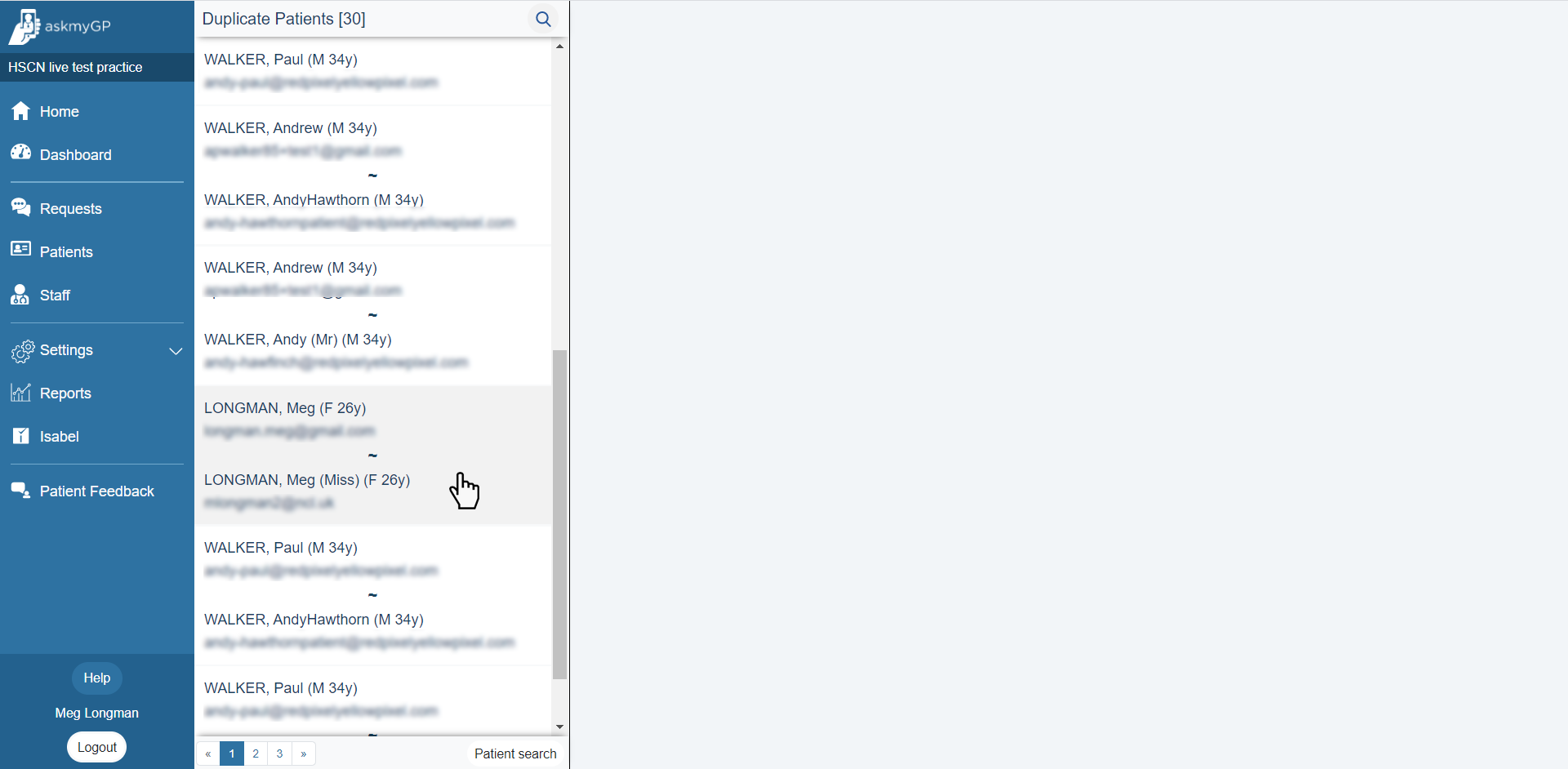
3. Review the information for both patient files.

4. Note the considerations shown in the blue box before choosing which patient you wish to keep. Ensure that you have checked both sets of information and are satisfied that both records pertain to the same patient before proceeding, if there is any doubt as to whether the duplicate records pertain to the same patient you should not proceed with the merge. Existing requests, proxies and carers from the duplicate will be transferred to the record to be kept. The duplicate record will then be deleted.

Viewing the patient's record from the duplicate screen
The duplicate screen now includes buttons at the top where the Patient A and Patient B headings are, they can now be clicked to be taken to the respective patient:

From here, you can make any required amendments to the record.
Different Patients
If the two records pertain to different patients, updating the demographic details to include the NHS/CHI Number, or performing a spine look up will prevent the patients being returned as a match for the future.
Duplicate Patients
If the records pertain to the same patient, and it is a genuine duplicate record, you can make amendments to their record here to assist in matching and merging them together:
